How to download and install Windows 10
Windows 10 is the latest version of Microsoft's operating system, and while it builds upon what made its previous versions (especially Windows 7 and Windows 8.1) so popular, it also brings new and improved features along with a revamped interface.These changes mean that no matter how experienced you are with Windows, you might still need help getting to grips with Windows 10 – so we've gathered together the best tips, tricks and guides to getting the most out of the new software.
With the Anniversary Update now released, there's even more great features in Windows 10, and we've got a host of new guides to help you make the most out of Windows 10.
Update: The much-anticipated Windows 10 Fall Creators Update has now been released, and we have guides on how to install it, and how to fix any problems which may arise.
How to download and install Windows 10
Before learning how to use Windows 10, you'll first need to download and install is, if your PC doesn't already come with the software installed.The good news is that Microsoft has made the Windows 10 upgrade free for people who own Windows 7 or Windows 8.1, so if you have one of the more recent versions of Windows you don't have to spend any money getting Windows 10.
Now that your PC is ready to install Windows 10 it should be a relatively straightforward process.
Step one: Check the Get Windows 10 app
When your PC is ready to download and install Windows 10, the Get Windows 10 app should appear in the notification area of your taskbar (in the bottom-right corner of your screen). This app will allow you to reserve your copy of Windows 10, letting Microsoft know you're interested in upgrading.
Step two: Download Windows 10 via Windows Update
Once reserved your Windows 10 download should be ready – if Windows doesn't automatically download it open up Windows Update (you can do this by typing "Windows Update" into the Start Men of Windows 7 or the Start Screen of Windows 8), and you should find it there ready to be downloaded and installed.
For a more in depth guide, head over to How to install Windows 10 to find out the best way to prepare your PC for an upgrade to Windows 10, and what to do if you want to roll back to a previous version of Windows.
This will download and install Windows 10 as an upgrade over your previous Windows installation, keeping your files and settings intact. However if you want to perform a clean install of Windows 10 then check out our guide on how to install Windows 10 via USB or DVD.
How to download and install the Windows 10 Fall Creators Update right now
The Windows 10 Fall Creators Update is a huge overhaul of Windows 10, and it brings a number of great new features that makes Microsoft's latest operating system even better than before.Check out our how to download and install the Windows 10 Fall Creators Update right now guide to find out how you can get this update right now.
How to dual boot Windows 10
It's a good way of testing out Windows 10 before fully committing, or if you need to keep an older operating system on your PC so you can still use certain programs that won't work in Windows 10.
If you're interested in giving it a go, check out our comprehensive guide on how to multiboot Windows 10 with another operating system.
How to reinstall Windows 10
You should find using Windows 10 pretty pain-free, however sometimes things can go wrong, in which case it is worth reinstalling Windows 10.Reinstalling Windows 10 can also help speed up ageing PCs, and you'll be surprised at the new lease of life your device gets when you perform a fresh install of Windows 10.
There are a number of options for reinstalling Windows 10, including a full reinstall, along with the more efficient restore and refresh methods.
To find out the best method for your needs check out our guide on how to reinstall Windows 10.
How to create a Microsoft account
Once you've installed Windows 10, to get the most out of it you should also create a Microsoft account. This not only allows you to log into Windows 10, but it also lets you buy and install apps from the Windows Store, as well as save your files and settings to the cloud.How to delete Windows 7 or 8 after upgrading to Windows 10
When you install Windows 10, your previous version of Windows is kept in case you don't like the new version – or you encounter any problems. However if you're happy with Windows 10 then you can delete Windows7 or Windows 8 to help free up some space.How to run Windows 10 on a Mac
Are you a Mac user who's not too keen on El Capitan and is looking jealously at all the new Windows 10 features? The good news is that it's relatively simple to switch operating systems – just check out our guide to how to run Windows 10 on a Mac.How to run Windows 10 on a virtual machine
You can also install Windows 10 on a virtual machine. This lets you run Windows 10 in a different operating system, letting you test it out without having to fully install it on your PC.It's pretty straightforward, all you need is a program like VMware Player and our guide to how to run Windows 10 on a virtual machine.


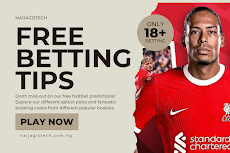
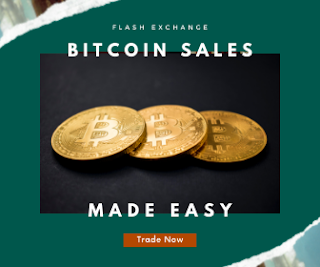






0 Comments